Peer to Peer Networking
This page is a simple guide to peer to peer networking, written with beginners in mind. I will explain how to network two computers together. Most information on this page is based on the network that I hooked up in my house.
MS-Dos
To configure your computer, follow the instructions in the first section. If you want to be able to share files also, then when you are done with the first section, follow the instructions in the second section also.
The following section will describe how to set up your computer as a client.
- Download from Microsoft: dsk3-1.exe
and dsk3-2.exe.
These files are also available from my Tripod site: dsk3-1.exe dsk3-2.exe - Move these files into a temporary directory and run. They will unpack into some setup files. Run 3-1 first and then 3-2. Press Y when you are asked to overwrite files.
- Run setup.exe
- Choose your network directory
- Choose a user name, etc.
- You should now be in the main configuration screen that lists your setup options.
- You will most likely want to select "Setup Options" and change the Redir to "Basic Redirector", unless you need to log on to an NT domain.
- The rest of the "Setup Options" should be self explanatory.
- Go to the main configuration screen and select "Network Configuration"
- Your network adapter should show up in the top box.
- Tab to the upper box and select "NWLink IPX Compatible Transport"
- Tab to the lower box and select "Remove"
- Setup will then ask for a protocol. Select Microsoft NetBEUI.
- You may need to configure your adapter by selecting "Change Settings" When your adapter is highlighted. You can change IRQ, IO Address, DMA Channel, etc.
- Accept all of your options when you are done and Setup will do the rest.
- When you restart your computer, you should be ready to access other computers.
- Run net.exe (located in located in your network directory)
- For a list of available options, run net /?
- The rest should be self explanatory.
- Updates: Osmo
Vuorio has informed me that there is an update available for this DOS
client. If you have been experiencing problems with file corruption or
truncation, you may want to try out this update. Simply download the
following software update, and use it to replace the NET.EXE, NET.MSG, and
NETH.MSG files in your network directory.
See this Microsoft knowledge base Q129164 for more information on the problem and the solution. There is a download link on that page, or you can download the update here: ftp://ftp.microsoft.com/softlib/mslfiles/nnet.exe
The following section will describe how to share files from your computer.
- Download wg1049.exe.
Also available directly from Microsoft: wg1049.exe.
This file is also available from my Tripod site: wg1049.exe - Move this file into your network directory and run. Overwrite all files when prompted.
- Now you have to make some configuration changes.
- Make sure you have the Share.exe file in your DOS directory. Then, add this line (unless it is already there) to your config.sys file in your root directory
- install=c:\dos\share.exe
- Then edit the system.ini file that is located in your network directory. There should be two lines near the beginning of this file that read something like filesharing=no and printsharing=no. Change both of these to yes.(Unless you don't want to share these resources)
- You should now be ready to share resources.
- Change directories into your network directory.
- Type net share /?
- This gives good directions on how to share resources and tells you about the options that you have.
- Share your resources now.
- All resources that you share will be remembered for next time you start up your computer.
- To start sharing each time you boot up, you should be able to type net share. It would probably be more convenient to put that line in your autoexec.bat file to do it automatically.
Make a Network Boot Disk
This page describes how to make a bootup disk that will enable you to access a Microsoft Network.
You will need a formatted High Density (1.44 MB) or higher disk.
- First, you need to make the disk bootable. In
order to do that, open a DOS command prompt and type
sys a: (where a is your drive letter) - Next, you need to install MS-DOS Network Client onto your hard drive, and configure it correctly for your hardware.
- From now on, I will assume that you installed DOS Network Client in the C:\net directory.
- Now you need to copy all of the files in your
C:\net directory into the root directory of your floppy disk.
copy c:\net\*.* a:\ - If all of the files will not fit onto your floppy disk, delete setup.exe and then copy the rest of the files onto the floppy disk.
- Next, you will need to copy the config.sys
and the autoexec.bat files from the root directory of your hard drive.
copy c:\config.sys a:\
copy c:\autoexec.bat a:\ - Now, you need to edit these files
individually. To do this, type:
edit a:\config.sys
This will bring this file up in the MS-DOS Editor. I recommend that you delete everything except the lines that are similar to these:
DEVICE=C:\net\ifshlp.sys
LASTDRIVE=Z
Now, since we don't want to be dependent on the hard drive with this disk, change the reference to C:\net to A:\ Your file should now look like this:
DEVICE=A:\ifshlp.sys
LASTDRIVE=Z
Now edit the autoexec.bat file.
edit a:\autoexec.bat
You can take out as much of this file as you want to, but leave the NET START command. The minimum that should now be in this file is:
A:\net start - Now you should be able to use this disk to access your Windows95 & NT network. This disk should work on all computers that have a compatible hardware configuration.
- Now, you can delete the contents of the C:\net directory if you would like.
- You might also want to edit your config.sys and autoexec.bat files in your C:\ drive. Delete all lines that refer to the C:\net directory.
Connecting two machines to each other
Ethernet has two pairs of wires in a twisted pair setup: one pair for transmit and one for recieve.
When you connect a bunch of machines together using a hub, the hub relays all the information from all the Transmit pairs to all the Receive pairs. That is, each machine sees on its receive pairs the information sent on every machine's Transmit pairs. The hub logically connects all the Transmit pairs to all the Receive pairs. I say "logically" because this represents the information flow. You can't physically connect all these wires together because all the electrical signals would get messed up.
N.B.: If you're trailer-trash, think of it like the thingie you have to put between your truck's turn signals and the trailer wires, so it don't flash too fast. You do got a truck, don't you?Now, if all you want to do is connect your trusty 386 to your friend's Powerbook, then you don't need to deal with all this crap. All you need, assuming both machines have an Ethernet RJ-45 connection, is a cross-over cable. The cross-over cable works only between two machines to connect one's transmit to the other's receive. It's like a hub with only two ports.
You can
- A. Buy a cross-over cable
- B. Make a cross-over cable
- C. Make a cross-over plug, so you don't have any wierd cables around.
A is fairly easy. The hard part is remembering that it's not a conventional ethernet cable.
B isn't hard. Here's the connection diagram:
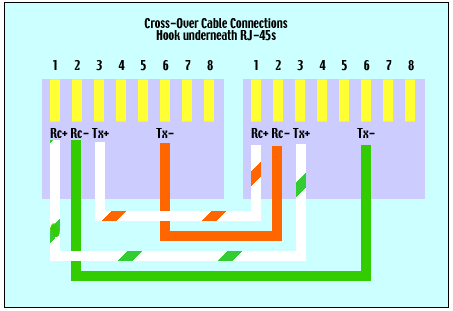
C is maybe best. You just take two RJ-45 sockets and wire them back to back, crossing over the orange and green pairs. Then you can use conventional, non-cross-over ethernet cables to connect each machine to the cross-over sockets.
Once the machines are connected, you still need to set up TCP/IP addresses, using the methods on the regular wiring page.
Wiring: Color Codes, Terms, and Tools
Color codes and connectors are described below. Here's a glossary of terms and descriptions of some common tools, also.- Background
- 2-pair Telephone Wires
- Ethernet and Multi-pair wires (color codes and pinout)
- RS-232 and other anachronisms.
- Connectors and stuff
- Cross-over Cables: Wiring just two computers together
Communication Cables

In the beginning, Ethernet was round and yellow. And really expensive. Cables with twisty little wires were used only by the phone company, the thermostat, and lawn sprinkers. Oh - and AppleTalk.
Ethernet is yet another one of the wonderful things that came from Xerox research, but that Xerox never particularly profited from. You should also thank them for the graphical user interface, the mouse, and the laser printer.
The original Ethernet ran in special coaxial cables (with a center conductor and a shield, like cable TV cables.) Today, that's called "thicknet" and it is virtually non-existent. Next came a cheaper coax called "thinnet" or "10base2". There's still some of this around, but it is rarely used for new installations because it is a total pain to maintain. Instead, Ethernet now nearly always runs over twisted pair cables, just like phone lines, generally called "10baseT", for 10 MHz on twisted pairs, or 100baseT for 100 MHz. Data cables and telephone hookup cables are all data communications cables, and they follow the same or related standards. It also runs on wireless connections using radio signals (Apple's AirPort) or Infrared, and in your house over your existing telephone lines using Intel's Home Network system.
Bandwidth - why wires matter
It started with Morse Code. -- Long and short pulses over a pair of wires that made a clicker clack at the other end. That pair of wires was strung on poles for hundreds of miles, and the clicker at one end just had to make the clacker at the other end clack.Then came voice. Voice is a fairly low frequency (up to about 3K hertz) signal that is easily carried for fairly long distances by a pair of wires. Phone companies strung billions of pairs of wires, marring the view from almost every window in America, and then hired really smart geeks who realized they could carry more than this one low frequency signal over a pair of wires, so eventually they found ways to multiplex several voice lines onto a single pair of wires. While this saved money and made it economical to keep the rat's nest of wires hanging in the sky, it ultimately limited the bandwidth available on ordinary phone lines to voice frequencies, as higher frequencies couldn't be wedged into the multiplexing system. See "Why My Phone Company Won't Give Me ADSL", later in this web site.
Then came modems. They put digital data onto ordinary voice phone lines by using sounds to represent the 1's and 0's in the data transmission. The earliest modems only did 110 Baud - about 10 characters per second - because that's as fast a teletype machine could print. Later came 300 baud, 1200 baud, 2400 baud, 9600 baud, 28.8 Kbaud, and finally 56 Kbaud. All these modems use sounds within the audible voice spectrum to transmit digital data. The higher data rates are obtained by encoding multiple bits into a single sound, plus using sophisticated digital signal processing to recover the information at the other end. But it's still going over lines designed to only carry voice traffic.
Then came digital transmissions. Digital data can be sent over a pair of wires, but there are some problems to deal with. A digital signal is a step function: an instantaneous rise from one voltage to another. But on a long wire, various electrical effects will cause the step to get stretched out into a more gradual transition. There are also potential problems with reflections: when a pulse goes down a wire and hits the other end, there is a new pulse that bounces back down the wire, just like when a wave hits the wall of a swimming pool. Also, when you transmit digital information down a wire, you lose signal strength as the wire gets longer. You are also susceptible to noise getting into the wire, like from fluorescent lights or motors. All of these effects can make it hard to correctly interpret the 0's and 1's at the receiving end of the line.
Degradation plagues digital signals on ordinary wires |
To combat these problems in digital transmissions, wiring standards were created. They define the electrical characteristics of the signals transmitted, the data rate and length of the wires that carry the signals, and the electrical characteristics of all the connectors. This doesn't make problems go away, but it makes them predictable, so systems can be tuned for good performance. The standards that are important today are simply called "Category 3" and "Category 5" for 10MBit/second and 100MBit/second data, respectively. These standards define the quality of the wire and its insulation and the number of twists per inch an how different pairs are interleaved. There are also standards for all the interconnections like plugs, jacks, and punchdown panels.
Telephones
Phone wiring in the home generally contains two pairs of wires, for two phone lines. The first pair is green and red; the second is black and yellow. The way you remember this is that there are two holidays: Christmas and Halloween. (I apologize if this is a US-centric mnemonic. I encourage everyone around the world to celebrate Halloween.) This set of colors is standardized for stranded wires (where each "wire" consists of about 20 little tiny wires that hurt like hell if you get one stuck in you.) For solid wires, the color system defined below for Ethernet is used; pairs consist of a colored wire and a white wire with a stripe of the same color. Pair 1 is White/Blue and Blue; pair 2 is White/Orange and Orange. Sometimes home wiring also uses this color scheme, especially if there are more than two pairs.Telephone wiring also uses a kind of cable called "Silver Satin". This is the relatively flat cable usually used from the wall to the phone itself. This kind of cable should not be used for data, as it does not have the twists in it that are essential to reducing electrical noise that will cause data errors.
Most communications cable today consists of twisted pairs. The twists are put in by thousands of prisoners in China who were laid off when Americans stopped buying tennis shoes with the laces already in them and started putting in their own shoelaces instead. The purpose of the twists is to prevent electrical noise from disrupting the data signals. The two wires are used in a differential mode; that is, the signal is the electrical difference between the two wires. If they are tightly twisted together, then any electrical interference that gets into one wire will also get into the other one, so there is no net difference. This is the secret to reliably high-speed data communications over twisted pairs of wires.
The standard connector for telephone equipment in the US and for data connections everywhere is the modular connector. For voice service, the 4-pin or 6-pin connector, called "RJ-11" is used. For data, an 8-pin version, called "RJ-45" is used.
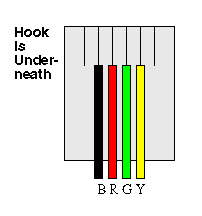
This picture shows the wiring for the plug side of an RJ-11 connector. Can you
say "BRGY"? (Think about cheap red wine; I know I do.) The diagram is
shown with the "hook" - the little thing you press on to get the plug
out - underneath. RJ-11 sockets (the thing the plug sticks into) always have the
colors indicated on the connector terminals.
Note that the connector on the other end
of an RJ-11 connector is wired in reverse order. That is, if
you stretch the cable out flat, the Black wire stays on the left all the way to
the other end, including through the connector with the hook oriented down also.
Also note that the RJ-11 connector has six potential terminals on it. Only the
middle 4 are normally used, and sometimes only the middle two. Line 1 is the
center pair: red and green, as in Christmas.
T-568 4-pair Wiring
Ethernet is generally carried in 8-conductor cables with 8-pin modular plugs and jacks. The connector standard is called "RJ-45", and is just like a standard RJ-11 modular telephone connector, except it is a bit wider to carry more pins.Eight-conductor data cable contains 4 pairs of wires. Each pair consists of a solid (or predominantly) colored wire and a white wire with a stripe of the same color. The pairs are twisted together. To maintain reliability on Ethernet, you should not untwist them any more than necessary (like about 1 cm). The pairs designated for 10 and 100 Mbit Ethernet are Orange and Green. The other two pairs, Brown and Blue, can be used for a second Ethernet line or for phone connections.
There are two wiring standards for these cables, called "T568A" (also called "EIA") and "T568B" (also called "AT&T" and "258A"). They differ only in connection sequence - that is, which color is on which pin, not in the definition of what electrical signal is on a particular color.
T-568A is supposed to be the standard for new installations, while T-568B is an acceptable alternative. However, most off-the-shelf data equipment and cables seem to be wired to T568B. T568B is also the AT&T standard. In fact, I have never seen anything use T568A. It's important not to mix systems, as both you and your equipment will become hopelessly confused.
Pin Number Designations for T568B
| Color Codes for T568B | |||
| Pin | color | pair | name |
|---|---|---|---|
| 1 | wh/or | 2 | TxData + |
| 2 | or | 2 | TxData - |
| 3 | wh/grn | 3 | RecvData+ |
| 4 | blu | 1 | |
| 5 | wh/blu | 1 | |
| 6 | grn | 3 | RecvData- |
| 7 | wh/brn | 4 | |
| 8 | brn | 4 | |
Note that the odd pin numbers are always the
white with stripe color. The wires connect to RJ-45 8-pin connectors as shown
below:
RJ-45 wiring for
Ethernet (T568B standard)
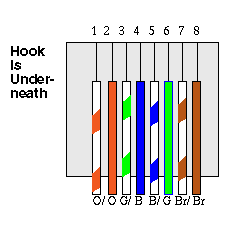
Note that the blue pair is on the center pins;
this pair translates to the red/green pair for ordinary telephone lines, which
is also in the center pair of an RJ-11. (green=wh/blu; red=blu)
Pin Number Designations for T568A
The T568A specification reverses the orange and green connections, so that pairs
1 and 2 are on the center 4 pins, which makes it more compatible with the telco
voice connections. (Note that in the RJ-11 plug at the top, pairs 1 and 2 are on
the center 4 pins.) T568A goes:
| Color Codes for T568A | |||
| Pin | color | pair | name |
|---|---|---|---|
| 1 | wh/grn | 3 | RecvData+ |
| 2 | grn | 3 | RecvData- |
| 3 | wh/or | 2 | TxData + |
| 4 | blu | 1 | |
| 5 | wh/blu | 1 | |
| 6 | or | 2 | TxData - |
| 7 | wh/brn | 4 | |
| 8 | brn | 4 | |
And to end the discussion of wire colors, here's
a translation table from the BRGY used for two-pair lines to the more colorful
combinations used in larger lines:
Translation Between Alternative Color Code Systems
| Pair Number |
Color | Alternate Color |
Pin Number |
|---|---|---|---|
| 3 | White/Green | White | 1 |
| 2 | White/Orange | Black | 2 |
| 1 | Blue | Red | 3 |
| 1 | White/Blue | Green | 4 |
| 2 | Orange | Yellow | 5 |
| 3 | Green | Blue | 6 |
Straight-Through vs Cross-Over
In general, the patch cords that you use with your Ethernet connections are
"straight-through", which means that pin 1 of the plug on one end is
connected to pin 1 of the plug on the other end. This is different from voice
telephone cables. Voice cables are "crossed" end to end; data cables
aren't.
The only time you cross connections in 10BaseT is when you connect two Ethernet devices directly together without a hub. Then you need a "cross-over" patch cable, which crosses the transmit and receive pairs, the orange and green pairs in normal wiring. See the local networking for more details on doing this, along with some setup info for the sorry excuse for an OS called "windoze".
Really
Big Wires
Tim Courtemanche (timc@acti.net) reports that the real telco pros have a scheme
for dealing with gobs of wires (more than any nethead needs). It's outlined
below, just in case you feel like climbing a pole and re-doing your block some
Saturday. Isaac Wingfield was the first supplier of this data, but seems to have
gotton his primary and secondary colors reversed, according to Tim. If Isaac
begs to disagree, we'll have a face-off and get someone from Lucent to referee.
Tim also reports that the signal on the primary color wire is called
"TIP" and the one on the secondary is "RING". Some of you
may recall when 1/4-inch phone plugs were actually used for telephones and their
parts were ring, tip, and sleeve. Those of you still in knee-pants when I had my
first legal hangover can think about stereo headphone jacks. "RING" is
as in the little circular part of the plug that's not the tip or the sleeve, as
opposed to the one-ringy-dingy, two-ringy-dingy kinda ring. Tim also reports not
wanting you to experience any "tipovers" whilst climbing the
neighborhood phone poles, but has not yet shared exactly what a tipover might
be. (afternote: Well, Tim told me it's just when you reverse the two wires in
the pair. I thought it would be something way more exciting than that, and am
really disappointed that such a great word has such a boring meaning.)
The primary colors are white, red, black, yellow, violet, and the secondary colors are blue, orange, green, brown, slate, in that order. Pairing runs through all primaries with the first secondary, then all primaries with the next secondary, and so on. (For more than 25 pairs in a cable, 25 pair groups have a loose wrap of nylon thread, where the thread colors follow the same sequence.) Anyway, by this standard, the pairs become:
1) white,blue
2) white,orange
3) white,green
4) white,brown
5) white,slate
6) red,blue
7) red,orange
...and so on
Note: An artist friend told me that
"slate" is what us Crayola types call "grey". Or is it
"gray"? Or is it just Netscape without a colored background?
RS-232
This ancient standard is used for basic serial communications between two machines, like a computer and a modem or printer. As I recall, it's what teletype machines used. If you remember paper tape, raise your hand.RS-232 is a definition of signal names, functions, and voltages. Some systems use an updated standard, called RS-422 instead. For many years it used a standard "D"-shaped connector with many more pins than the protocol needed. Today you see it in little round DIN-8 connectors a lot.
A side-note on those DIN-8 connectors:
This is clearly a connector designed by a committee, as it is the least
user-friendly connector I've ever seen. How could anyone - even a committee of
DINS, whoever they are - come up with a round connector with no significant cues
about what way to plug it in? I know, there's a little square do-hickey in it,
and if you put on your glasses and get the light right, you can see how to line
up the plug and socket. But how much brains would it take to have put a flat
side on the connector or something?
Anyway, here's the description of a cable I made to hook up an older router to my Mac. The router needed an RS-232 connection for control, so I had to identify the pins and figure out how to make a cable. For your RS-232ing pleasure, here's the results.
Connectors
The significant connectors for Ethernet networks are called "RJ-45" connectors. These are modular connectors, just like the ones used for telephones in the US, but with 8 pins on them.It is possible to put an RJ-45 connector onto a 4 to 8 conductor cable if you're a masochist. Or if you build ships in bottles for fun. For everyone else I strongly recommend going to your nearest CompUSA, or Fry's if your up to it, and just buy cables with RJ-45s on them off the shelf. I think they make these with machines, as it is almost impossible for a human to get all the wires stuck into the right spot on the connector. I'm a human and I know. If you insist on doing this yourself, get a good crimping tool.
RJ-45 sockets on the other hand are pretty easy. Just make sure you get one that's rated for Cat 3 or Cat 5. If you do, it will have the color codes for the wires (orange, white/or, green, white/gr) marked on it.
I highly recommend the Leviton products for wall mounts. They have faceplates that accept up to 4 different sockets, and they have sockets that snap into the faceplates for RJ-45, RJ-11 (telephone), speakers, cable TV. They aren't expensive relative to the alternatives, and may be available at your local Home Depot.
For some real good advice about bundling and bending the wiring, check out this site: http://www.levitontelcom.com/education/ These guys are pros who have built a very nice reference site. (I'm a bit jealous, but I'll get over it.)
Back
to the Closet
Network Primer | Wiring | LANs
| WANs | Glossary
| Links
Mail John
6 Sept 2000
